SABnzbd
The automated Usenet download tool
sabnzbd
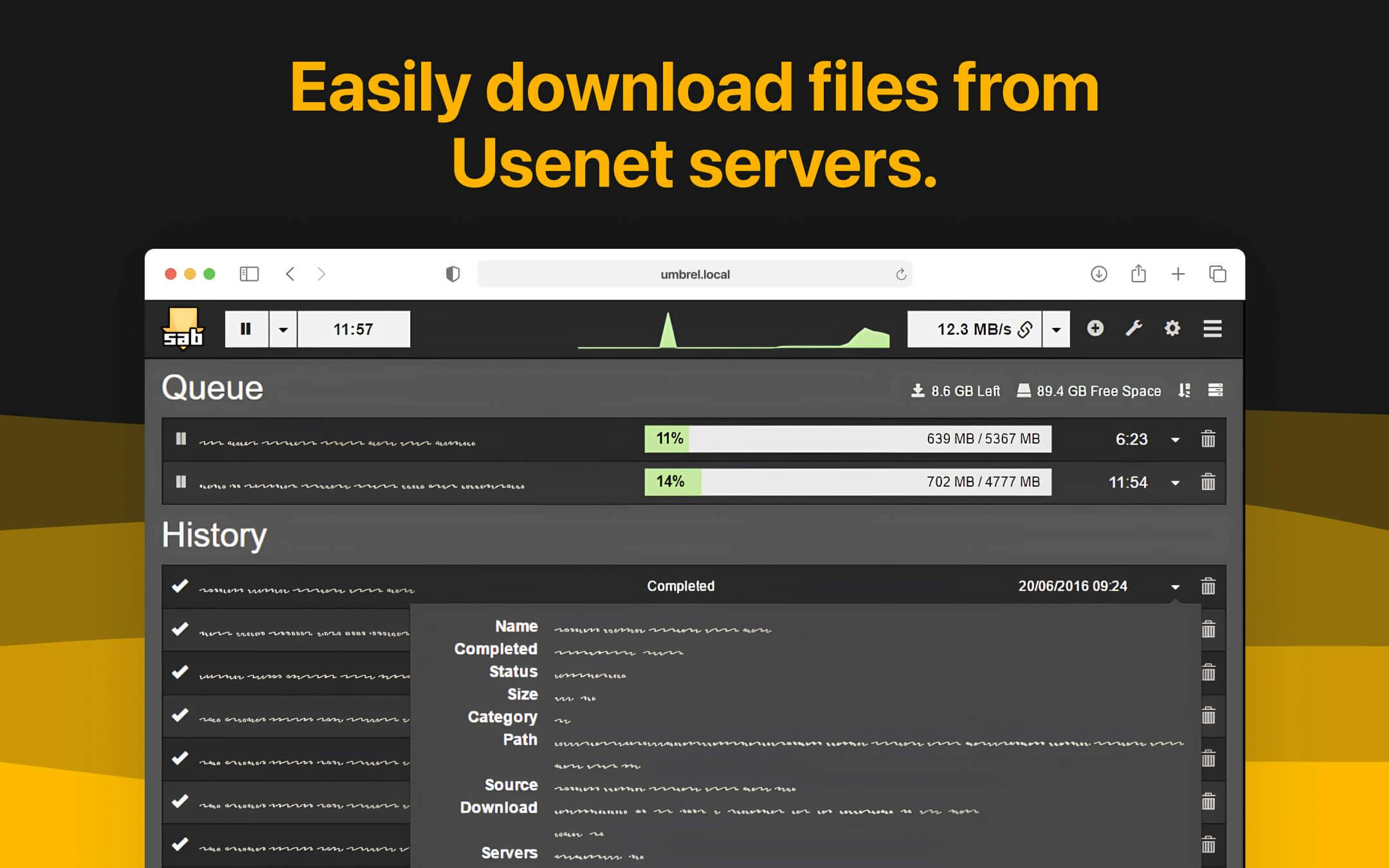
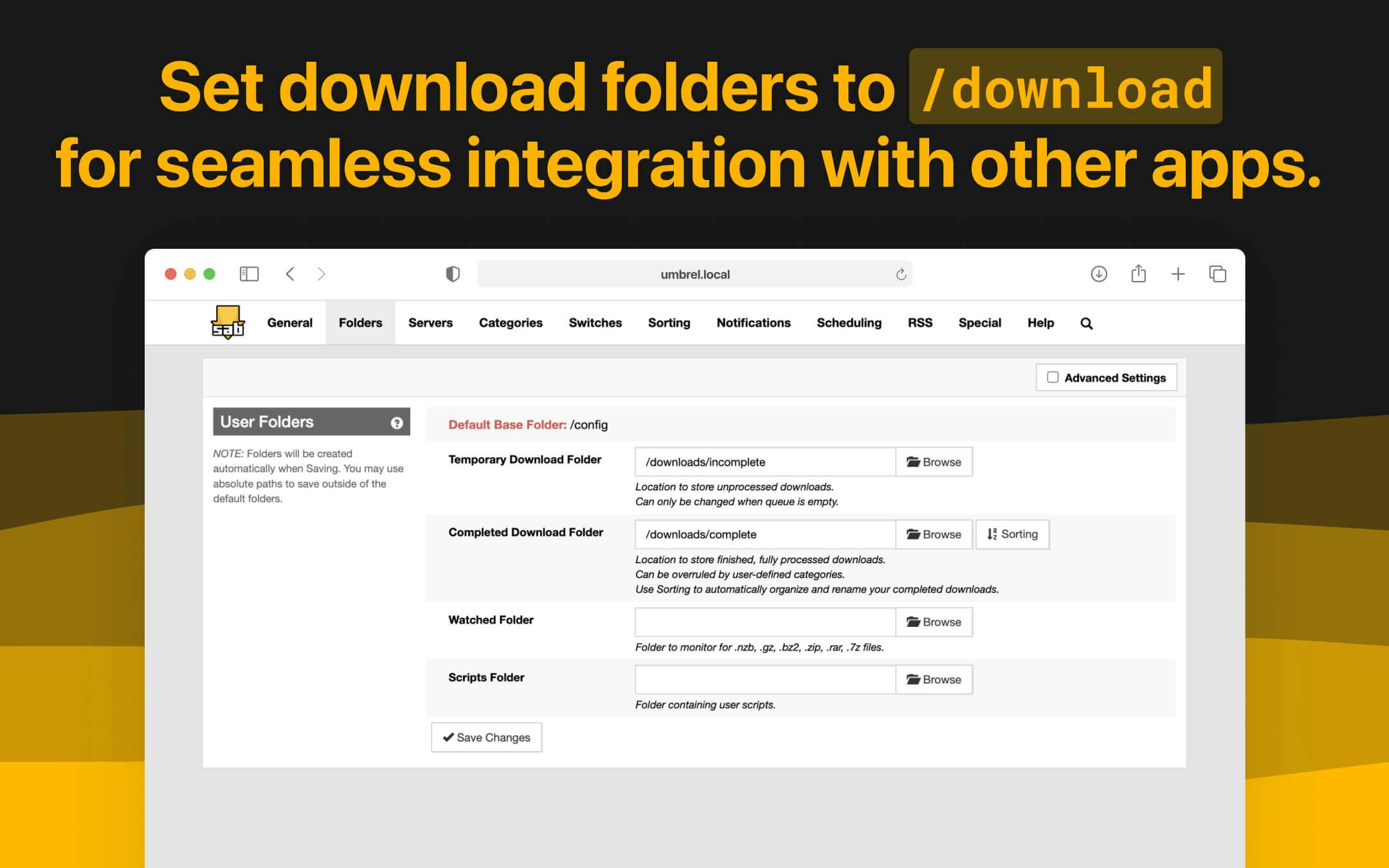
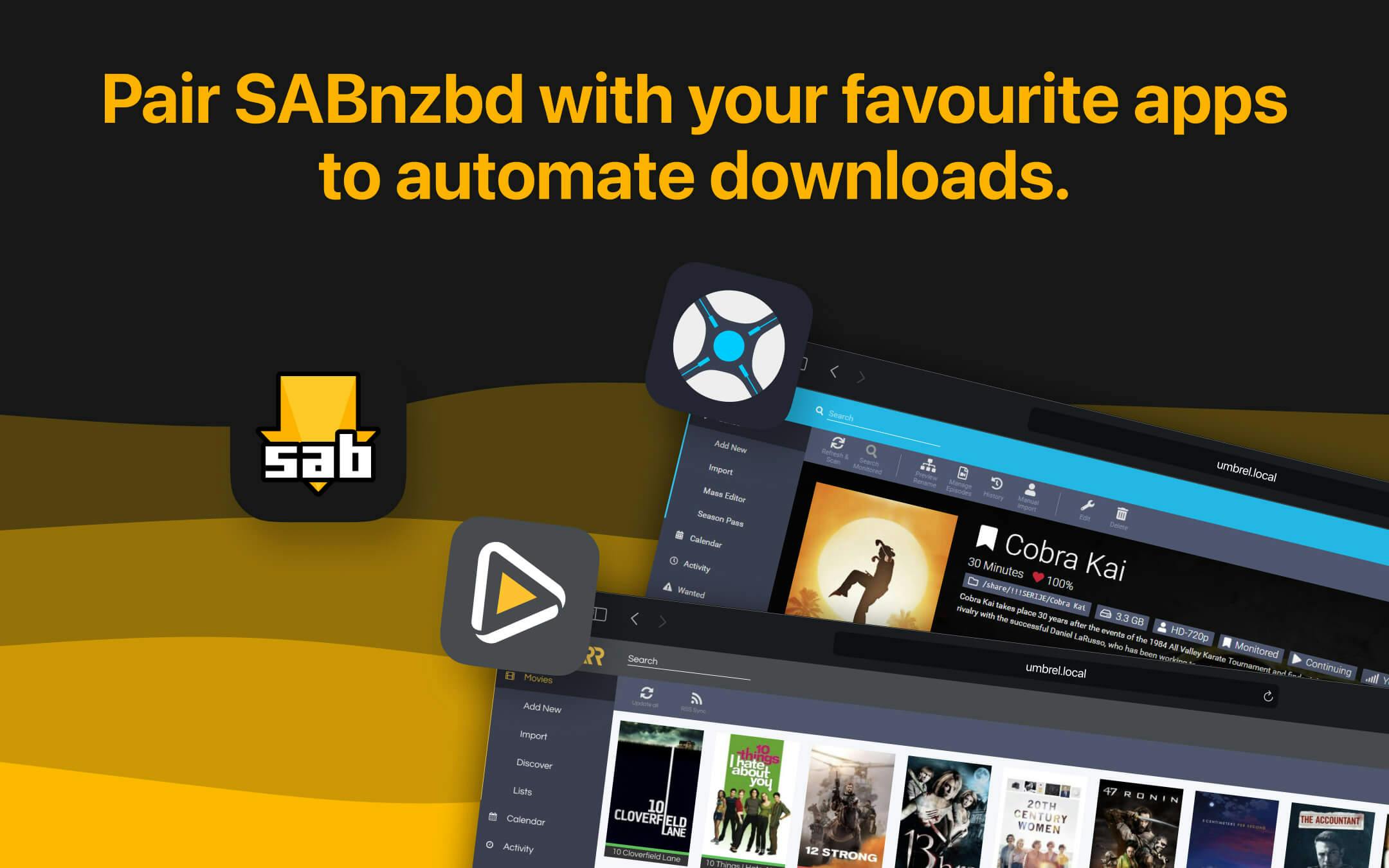
SABnzbd makes Usenet as simple and streamlined as possible by automating everything we can. All you have to do is add an .nzb. SABnzbd takes over from there, where it will be automatically downloaded, verified, repaired, extracted and filed away with zero human interaction. SABnzbd offers an easy setup wizard and has self-analysis tools to verify your setup.
If you want to know more you can head over to our website: https://sabnzbd.org.
🛠️ SET-UP INSTRUCTIONS
SABnzbd on umbrelOS is set up to work without any additional configuration needed. It will automatically be connected to dependent apps like Radarr, Sonarr, Lidarr, Readarr, and Prowlarr. Simply install additional media apps from the Umbrel App Store, and everything will work seamlessly together.
If you want to modify the default categories that are set up on install, you can do so by navigating to the Categories section in the SABnzbd settings tab. If you do this, you will need to update the categories in your other apps like Sonarr and Radarr to match the ones you set up in SABnzbd in order for them to work together. You can also set up API keys for integration with other apps like Sonarr and Radarr by navigating to the General section in the SABnzbd app.
This release includes various bug fixes and performance improvements.
Full release notes are available at https://github.com/sabnzbd/sabnzbd/releases
This release includes several new features and improvements:
- Added option to mark jobs as 'Completed' in History details
- Introduced 'Quota' notifications for all notification services
- Added support for Multi-Operations to move items to Top/Bottom
- New option to bind outgoing NNTP connections to a specific IP address
- Improved Setup wizard now requires successful Server Test
- Enhanced support for Anime episode notation
- Improved handling of invalid characters in filenames on Windows
- Fixed issues with active connections counter and job setting changes
- Improved incomplete .par2 file parsing
Full release notes are available at https://github.com/sabnzbd/sabnzbd/releases
This update adds support for GPU passthrough in umbrelOS 1.5.
The release notes of the previous version included the following changes:
- Remember if 'Permanently delete' was previously checked
- Include all available IP-addresses when selecting the fastest
- Fix issues with pre-queue script rejected NZBs and RSS 'Next scan' time
- Prevent renaming of .cbr files during verification
- Fix crash when 'Show Logging' was enabled with --disable-file-log
- API improvements for time_added and history output
Full release notes are available at https://github.com/sabnzbd/sabnzbd/releases
This release includes several bug fixes and improvements:
- Remember if 'Permanently delete' was previously checked
- Include all available IP-addresses when selecting the fastest
- Fix issues with pre-queue script rejected NZBs and RSS 'Next scan' time
- Prevent renaming of .cbr files during verification
- Fix crash when 'Show Logging' was enabled with --disable-file-log
- API improvements for time_added and history output
Full release notes are available at https://github.com/sabnzbd/sabnzbd/releases
This release adds support for ffmpeg.
The previous update included several improvements and bug fixes:
- Added Tab and Shift+Tab navigation to move between rename fields in queue
- Fixed issues with invalid cookies of other services
- Resolved Internet Bandwidth test getting stuck in infinite loop
- Corrected RSS readout ignoring torrent alternatives
- Fixed Prowl and Pushover settings not loading correctly
- Improved platform detection on Linux
- Fixed issues with 'From SxxEyy' RSS filters
Full release notes are available at https://github.com/sabnzbd/sabnzbd/releases
This release includes several improvements and bug fixes:
- Added Tab and Shift+Tab navigation to move between rename fields in queue
- Fixed issues with invalid cookies of other services
- Resolved Internet Bandwidth test getting stuck in infinite loop
- Corrected RSS readout ignoring torrent alternatives
- Fixed Prowl and Pushover settings not loading correctly
- Improved platform detection on Linux
- Fixed issues with 'From SxxEyy' RSS filters
Full release notes are available at https://github.com/sabnzbd/sabnzbd/releases
This release includes bug fixes and improvements:
- Corrected platform detection on Linux
- Fixed issues with 'From SxxEyy' RSS filters
Highlights from version 4.5.0:
- Improved failure detection by downloading additional par2 files right away
- Added more diagnostic information about the system
- Added Turkish translation
- Added option to supply custom Unrar parameters
- Improved handling of filenames that exceed maximum filesystem lengths
- Directly decompress gzip responses when retrieving NZB's
Full release notes are available at https://github.com/sabnzbd/sabnzbd/releases
This release includes several improvements and new features:
- Improved failure detection by downloading additional par2 files right away
- Added more diagnostic information about the system
- Added Turkish translation
- Added option to supply custom Unrar parameters
- Improved handling of filenames that exceed maximum filesystem lengths
- Directly decompress gzip responses when retrieving NZB's
Full release notes are available at https://github.com/sabnzbd/sabnzbd/releases
This release adds medium level certificate verification to support firewall/antivirus certificates
Full release notes are available at https://github.com/sabnzbd/sabnzbd/releases
This release includes several improvements and fixes:
- Added support for subtitle file deobfuscation
- Added display of server personal notes
- Fixed issues with jobs getting stuck at 99%
- Fixed problems with corrupt NZB files
- Improved handling of disk full errors
- Fixed interface loading issues
Full release notes are available at https://github.com/sabnzbd/sabnzbd/releases
This release includes several bug fixes and improvements:
- Reduced chance of jobs getting stuck at 99%
- Improved handling of invalid articles and empty categories
- Fixed potential crashes and interface loading issues
- Added new options for job handling and notifications
- Improved IPv6 support and address resolution
Full release notes are available at https://github.com/sabnzbd/sabnzbd/releases
SABnzbd on umbrelOS now offers automatic configuration for media apps like Radarr, Sonarr, Lidarr, Readarr, and Prowlarr. Simply install your preferred media apps from the Umbrel App Store, and the rest will be handled for you. No manual configuration required!
Please update your media apps to the latest versions to take advantage of this feature. If you have previously set up SABnzbd as a download client within media apps, this update will not affect your existing settings. If you have not previously set up SABnzbd with media apps, it is recommended that you uninstall and reinstall SABnzbd to avoid any potential category conflicts.
Full release notes for SABnzbd are available at https://github.com/sabnzbd/sabnzbd/releases
This is a hotfix release for SABnzbd 4.1.0 on Umbrel. It makes it easier to configure SABnzbd with apps like Sonarr and Radarr.
🚨 If you are already running SABnzbd 4.1.0 on Umbrel, please update your app and then follow these steps to re-configure your downloads folder path. You may see errors in the UI when first opening SABnzbd after updating. No data has been lost. This is expected and will be fixed after following these steps.
-
In the SABnzbd app, navigate to Settings > Folders.
-
Change the 'Temporary Download Folder' to
downloads/incompleteand the 'Completed Download Folder' todownloads/complete. -
Click 'Save Changes'.
You are now set!
- Version4.5.5
- CategoryNetworking
- Source codePublic
- Developed by
- Submitted by
- Compatible withumbrelOS 0.5 or later